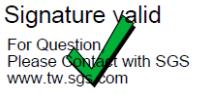Help
MMyUMC 2.0 works best using one of the following web browser and related configurations:
Microsoft Internet Explore 10, Windows 10 Edge, Chrome 39, FireFox 31, Safari and above with 1280 X 1024 resolution.
If you are usgin IE10+ and still see this error page, this might be caused by a compatibility problem.
Please change your IE compatibility view settings as instruction in item 4 below.
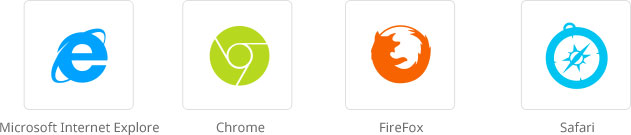
You may retrieve the password by using the "Forgot Your ID or Password ?" function placed above login button. The function will ask you to key in your email address and then will send the password back to your mailbox directly. Then , when you logon MyUMC , you can change password by using MyProfile -> change password function . If there is any further questions or concerns, please contact us again.
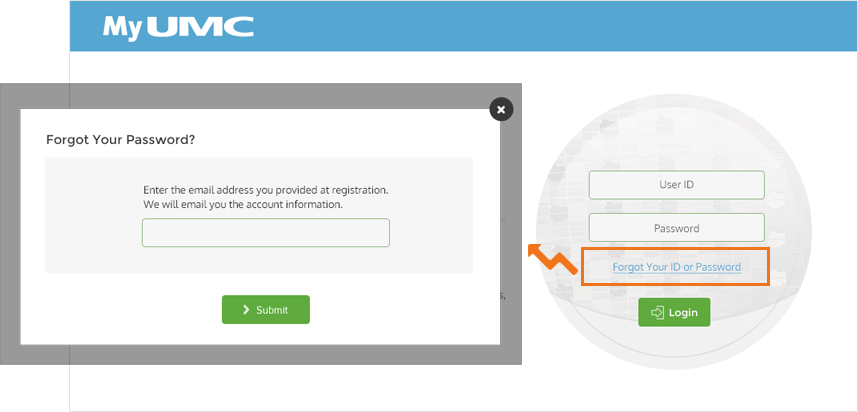

Add a bookmark
Click attached URL https://my2.umc.com to MyUMC website.Then click the star icon
View your bookmarks
To view your bookmarks, click the bookmarks button. If you have your bookmarks organized into folders, click the bookmarks dropdown menu and select a folder to view it. Click "MyUMC Online" to go to MyUMC Website.
Edit your bookmark details
Right-click the bookmark you want to edit, you can edit the name or web address (https://my2.umc.com).1. Please go to "Compatibility View Settings" from "Tools"
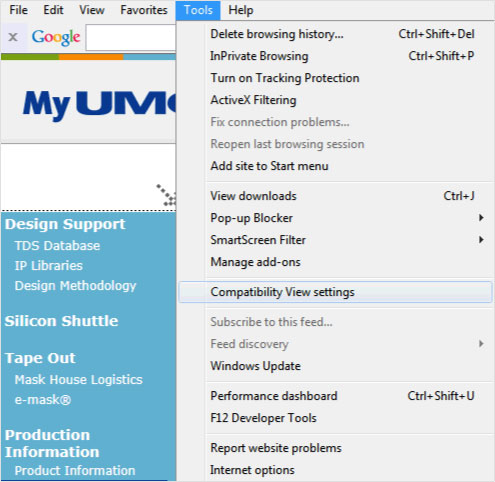
2. Please follow the setting and add "umc.com" website like as below. You can check the information normally from MyUMC or not
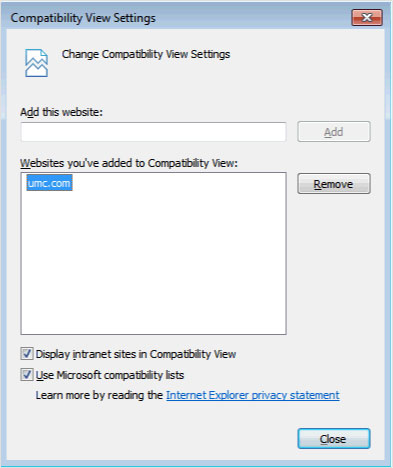
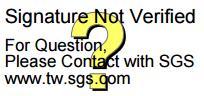
If you need to get valid signature, please clip the "Question mark" twice and follow these steps:
How_to_Validate_SGS_TW_Digital_Signature_Adobe
and re-login again, you will see the "Signature valid" then